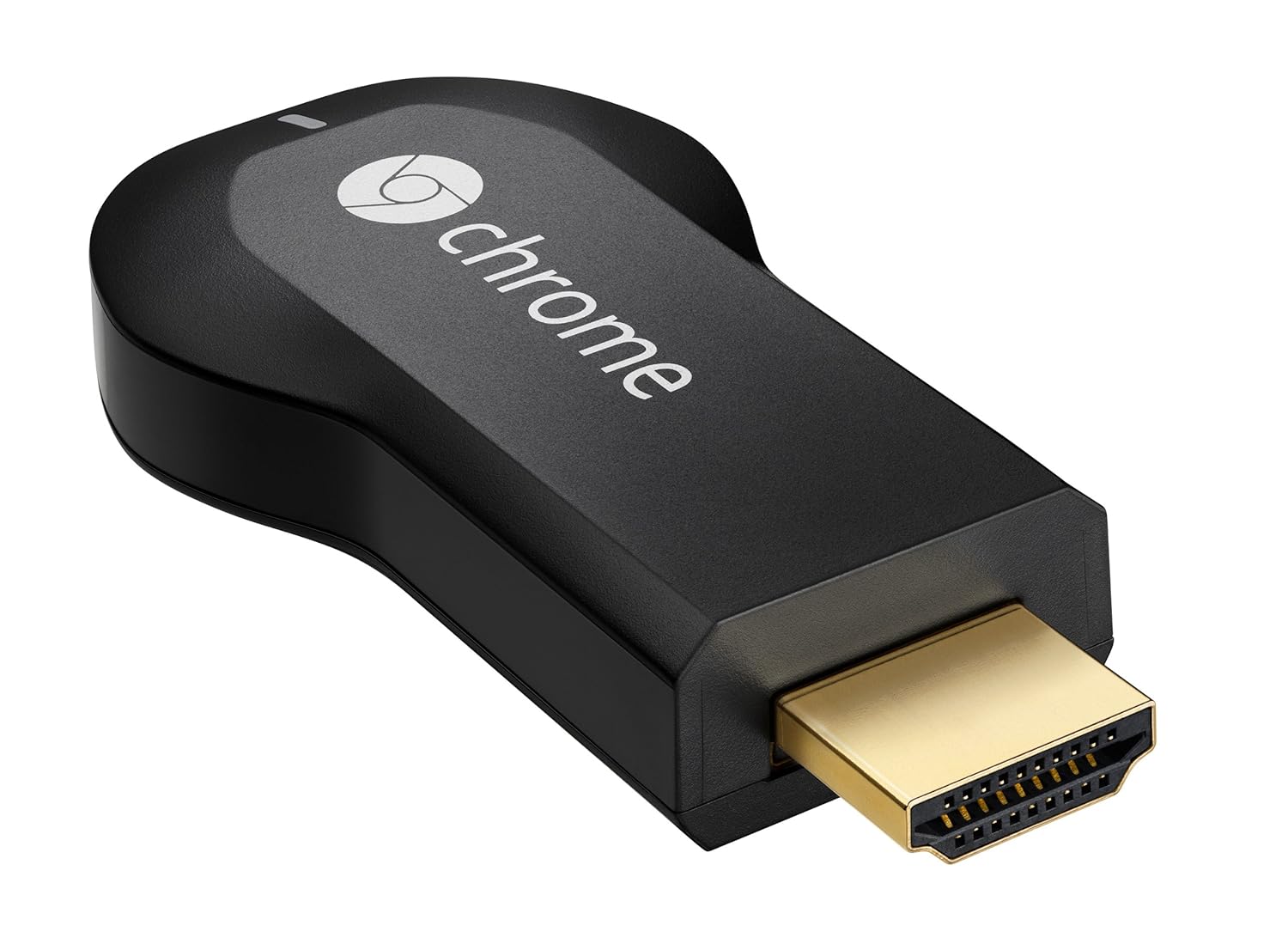Sunday, July 28, 2013
You can make your HDMI based television into Smart TV and now you can sit back and watch your Favorite Online Content on Your Big Screen using Chromecast.
Google Chromecast Specs and Features :
Chromecast by Google comes with the latest state of the art HDMI and CES compatibility along with the Output video resolution of 1080p along with the support of 2.4GHz of WiFi 802.11 b/g/n wireless capability.- Stream online video, music and more to your TV using your smartphone, tablet, or laptop
- Supports Netflix, YouTube, Google Play, as well as anything on the web through Chrome browser
- Works with Android, iOS, Chrome for Mac, and Chrome for Windows
- Easy setup: Plug into any HDTV and connect to your home WiFi network
- Box includes Chromecast, HDMI extender, USB power cable, and power adapter
This device also supports multiple devices ranging from IOS to Android to Mac OS etc. Dimensions: 72(L) x 35(W) x 12(H) mm, HDMI & CEC Compatible, 1080p Maximum Output Resolution, 34 grams weight, 2.4 GHz WiFi 802.11 b/g/n.
Control in the Palm of Your Hand
Get Started in 3 Easy Steps
It's for Everyone in Your House
Technical Details of Google Chromecast
| Brand Name | |
| Item Weight | 0.2 ounces |
| Product Dimensions | 2.8 x 1.4 x 0.5 inches |
| Item model number | H2G2-42 |
- Android 2.3 and higher
- iOS® 6 and higher
- Windows® 7 and higher
- Mac OS® 10.7 and higher
- Chrome OS (Chromebook Pixel, additional Chromebooks coming soon)
If you are planning to Buy this Chromecast device, all you need to do is to make sure that you have both the below mentioned parameters;
- Wi-Fi enabled supported device and HDTV,
- Wi-Fi use requires 802.11 b/g/n access point (router)
Friday, September 25, 2009
ChromePlus - Enhanced Version of Chromium Brow
Do you love using Google Chrome but wish that it had some extra features built in? Now you can still enjoy all of that Chrome goodness and more with ChromePlus.
Curious about what those extra features are? They are: Double click tab to close page, Mouse Gestures, Super drag (new tab creation for links and text search), IE tab, & Download tools supported in context menu.
Installation
ChromePlus is easy to set up and like Iron Browser it installs to the Program Files area. Here you can see the install path if you are installing ChromePlus on Windows XP. If you are installing ChromePlus on Windows Vista, then your install path will look like this:
“C:UsersAsian AngelAppDataRoamingChromePlus”
But you can easily change the install directory in Vista to this:
“C:Program FilesChromePlus”
Note: Make certain to select the “Start Menu” shortcut creation while installing…the only one selected by default is for the “Desktop”.
chrome-plus-01
Once you have completed the quick and easy setup, you will see the following window. ChromePlus will give you the opportunity to customize what information is imported and to make it the default browser.
chrome-plus-02
As you can see, ChromePlus looks identical to Chrome except for the ChromePlus Icons. The “Home Button” is displayed by default, so do not be surprised to see it there.
Notice the ChromePlus Icon at the end of the “Address Bar”…
chrome-plus-03
Curious about which version you have installed? In the “About Window” you will be able to see the Chromium build used and version of ChromePlus that you have installed. Definitely good information to have.
chrome-plus-04
Menus
Like Chrome, there are the two menus accessible in the upper right part of the browser. The “Page Menu” is identical to Chrome…
chrome-plus-05
But the “Tools Menu” has some differences! There are two extra commands here…“New IE Tab & Check update”. Notice that the “Sync my bookmarks…” command is available in ChromePlus.
chrome-plus-06
Options
You can see that there is a new tab area available in the “Options Window” as soon as you open it. The “Basics Tab” area has the same options as Chrome…
chrome-plus-07
The “Personal Stuff Tab” area is also the same…
chrome-plus-08
You may or may not want to deselect the first three options shown under “Privacy” in the “Under the Hood Tab” area depending on your personal preferences.
chrome-plus-09
Here is the remaining part of the “Under the Hood Tab” area.
chrome-plus-10
And now for the extra tab! In the “ChromePlus Options Tab” area you can choose to use double clicking to close tabs instead of using the “x”, what you would like to do with the “Super drag & Mouse Gesture” features, if you want auto updating enabled, and create a customized URL list for the IE Tab feature.
chrome-plus-11
If you are curious about “Configuring mouse gesture actions”, this is what your window will look like. The drop down menus make it very easy to set up your own personalized set of mouse gestures (very nice!).
chrome-plus-12
Want to build that custom URL list? Just type or paste in the URL and click “Add”.
Note: The “scrunched up” button is the Delete Button…it did not want to display correctly on our example system.
chrome-plus-13
IE Tab in Action
Want to open a New IE Tab? Use the Tab Right Click Menu to quickly open a new blank one.
chrome-plus-14
Or open the current page in an IE Tab by clicking on the ChromePlus Icon.
chrome-plus-00
Notice anything different? Look at the end of the “Address Bar”…one nice little Internet Explorer Icon on display. You will always be able to tell which type of tab that you have open based on the “Address Bar” Icon.
Right Click in the webpage itself and look at the Menu that you have access to. Look familiar?
chrome-plus-15
And now for the Download Tool support. You can see the extra services that are supported, but to use them you will need to have them installed to access them in the “Context Menu”.
Menu Photo Credit: chromeplus.org
chrome-plus-16
Conclusion
If you love using Google Chrome, but really want or need the IE Tab integration and other features, then ChromePlus is just might become your new default browser!
Links
Download ChromePlus (version 1.2.4.0)
Works On: Windows XP – 7
Installed On: Windows XP (32 bit), Service Pack 3
Saturday, January 10, 2009
Microsoft Corporation postponed the rollout of the Windows 7 beta today because of the very heavy traffic on its Web site. The company did not offer a new schedule for delivering the beta of its newest operating system.
A spokeswomen of Microsoft said that due to very heavy traffic they're seeing as a result of interest in the Windows 7 Beta, they are adding some additional infrastructure support to Microsoft.com properties before posting the public Beta today. They wants to ensure customers have the best possible experience when downloading the Beta.
Source: ComputerWorld.